Create my PWA app
Create a new application flow
First go to the Application List page and click the [+Create application] button.
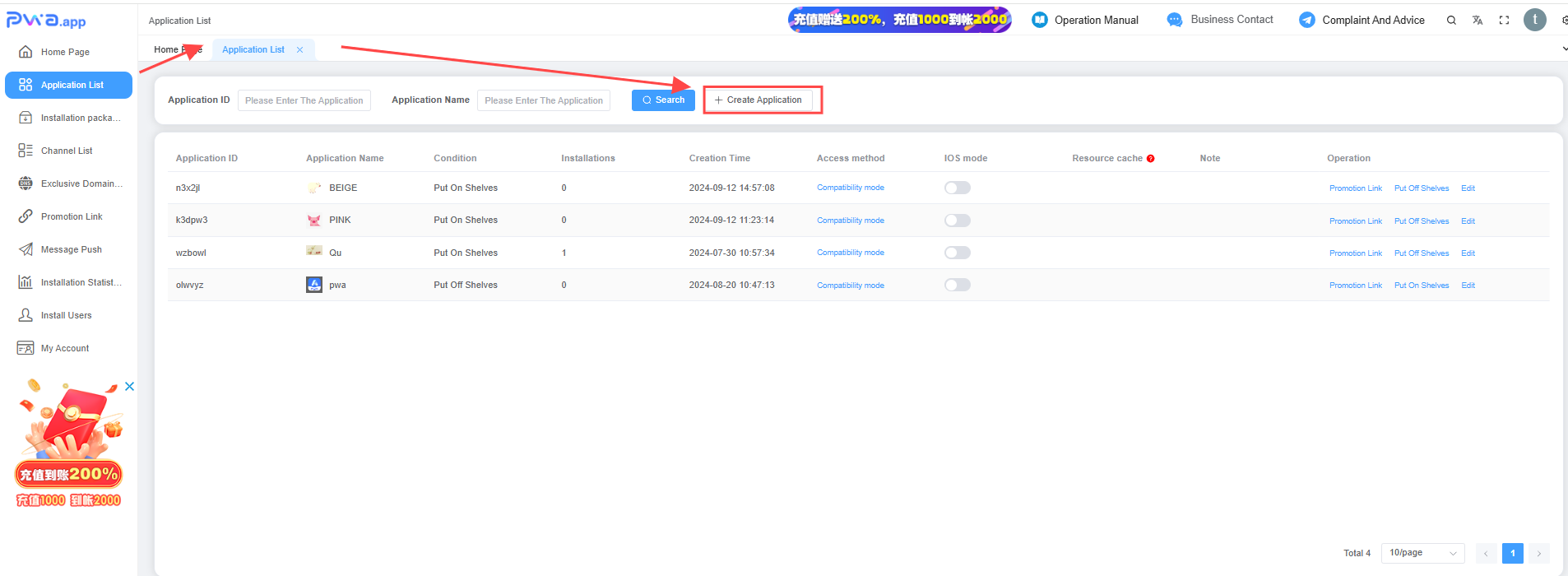
A form will appear on the right side of the screen and you need to fill in the information required to create a new app. Below is a description of the information to fill in.
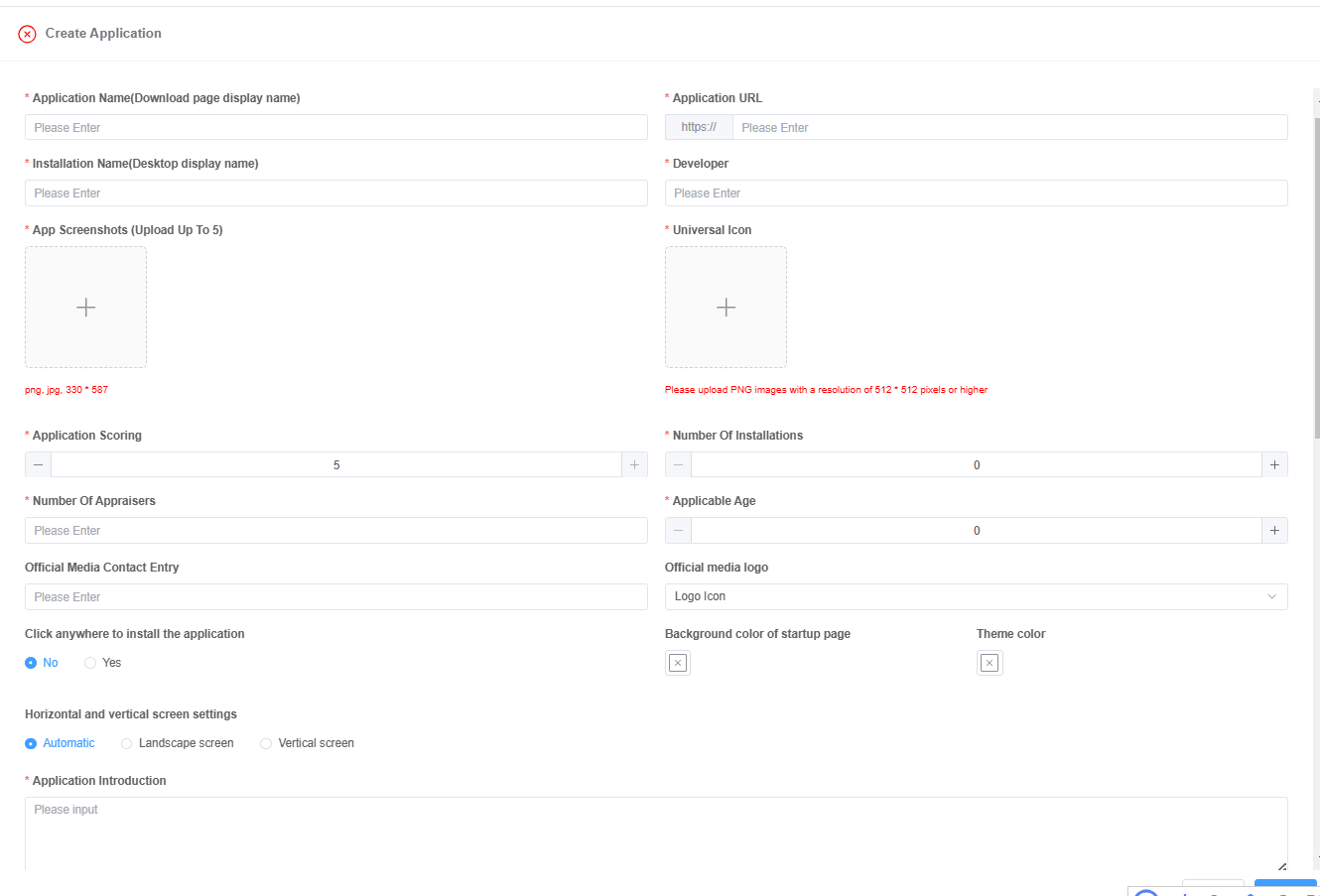
- Application Name、Installation Name:The application name is used for the installation page display, and the installation name is used for the user desktop display.
- Application URL:The application URL is a web address provided to the user. After the user downloads and installs the application, click the desktop icon to open the web address. Generally speaking, once the application address is determined, it cannot be changed again, because once it is changed, the user who installed the application will go to the new URL.
- Developer:The developer can be a company or an individual, and is generally abbreviated as the company name.
- App Screenshots:A maximum of 5 screenshots can be uploaded. The image format must be png or jpg, and the image size must be 330 * 587. It should be noted that uploading multiple screenshots requires the same image format and size; otherwise, the upload may fail.
- LOGO icon:Please upload PNG images with a resolution of 512 * 512 pixels or higher.
- Application Scoring、Number Of Installations、Number Of Appraisers:Application scoring, number of installations and number of appraisers is important reference data for users to download applications. Generally speaking, the application scoring is recommended between 3-5 points, the number of installations is recommended to be 0.1 to 1 billion people, and the number of Appraisers is recommended to be between 1/20 and 1/50 of the number of installations.
- Applicable Age:Applicable age refers to the age range in which the application is suitable for use, such as 13 years old, 18 years old, etc.
- Official Media Contact Entry:The official contact information of the application, generally speaking, there are website, telegram, skype, line, whatsapp, etc.
- Official media logo:Select the LOGO of the official media according to the contact entry of the official media. If no logo is available, select the Universal icon.
- Click anywhere to install the application:This function is selected by default. If this function is enabled, users can download the application by clicking anywhere on the installation page, regardless of the template used by the application or whether there is a pop-up window such as a turntable.
- Background color of startup page、Theme color:Merchants can set the application's launch page background color and theme color according to the application tone.
- Horizontal and vertical screen settings:There is a choice of horizontal screen and vertica screen can be selected, automatic is based on the application characteristics of their own Settings.
- Application Introduction:Application introduction is an important content for users to download reference, which can be filled in from the aspects of product advantages and download benefits.
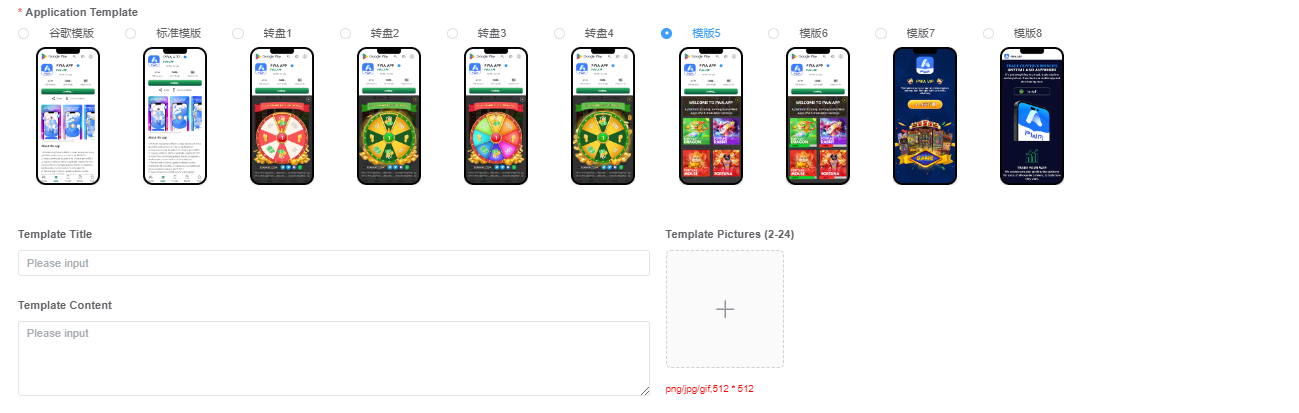
- Application Template:PWA provides a number of templates for merchants to choose to use, divided into Google template, standard template, turntable template and custom template, click the template to preview the effect. Google template and standard template can be set pop-up picture, turntable template click rotation will have a winning gold coin effect, custom template part can customize the template title and content and pictures.
- Add Pop-up Picture:After application installation, pop-up window is displayed on the terminal. At present, only Google template and standard template need to be added, and other templates do not need to upload pop-up images. The pop-up image format is png, jpg, or gif, and the image size is 512 x 512.
- Template Title: A summary of the template content.
- Template Content: According to the needs of the application to write, generally divided into introduction, welcome, tips, instructions, etc.
- Template Pictures:It can upload 2-24 photos, the image format is png/jpg/gif, the image size is 512 * 512.
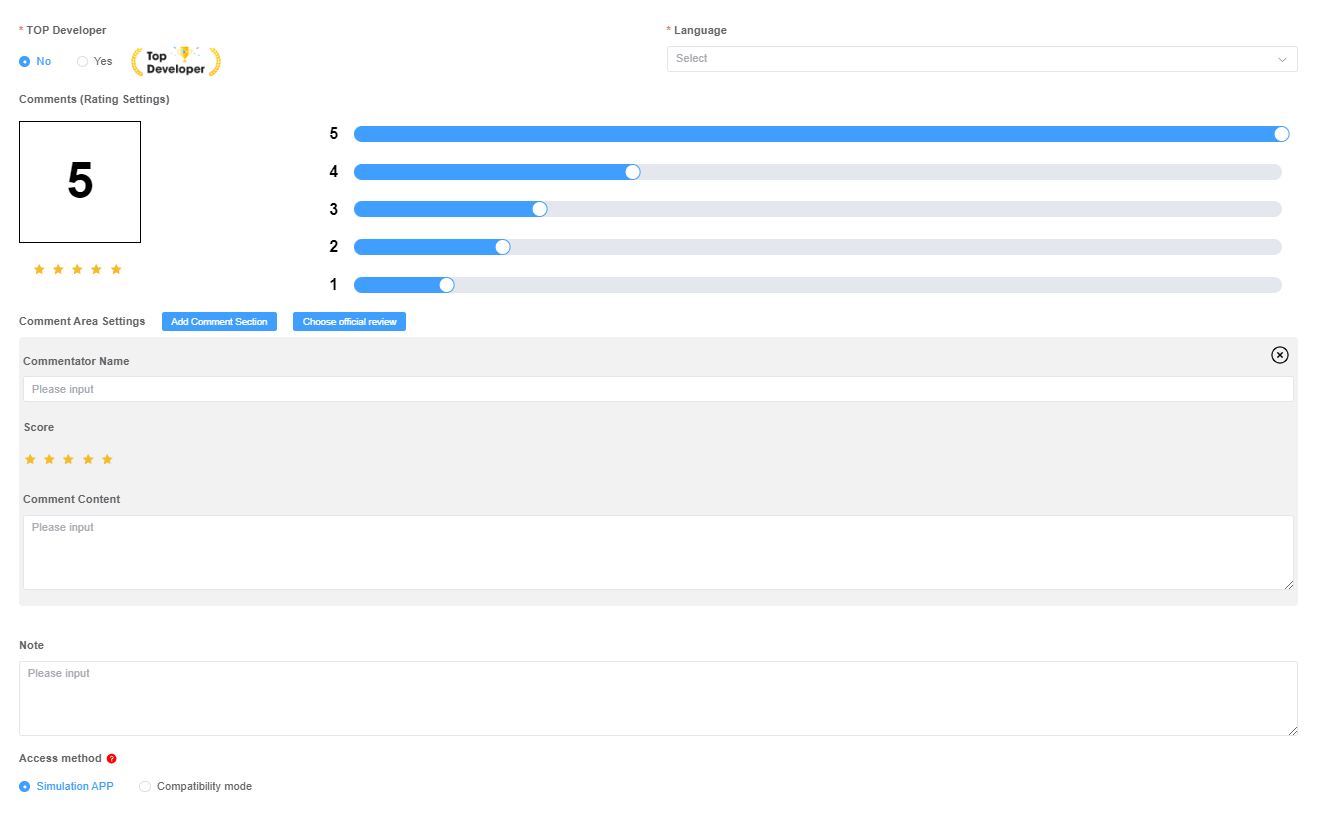
- TOP Developer: Select TOP Developers can endorse the application, according to the real situation to choose.
- Language:The merchant can choose the corresponding language according to the country in which the application is launched, or choose the common English if there is no corresponding language.
- Comments (Rating Settings):Drag the score progress bar to set the user score for the application. Each progress bar score is set at 1-5 points. When dragging, the left side will automatically calculate the score according to the drag, and the total value is recommended at 4.5-5 points.
- Comment Area Settings:The comment section can be set up by merchants or added from the official comment library. Merchants can set the name of the reviewer, rating and content, and suggest reviews from the advantages and characteristics of the application.
- Note:According to the specific situation of the application, it can be added, and there is no need to fill in.
- Access method:There are two modes of simulation APP jump and compatibility jump. simulation APP jump means forwarding website content by PW2A can achieve the effect of a real app, with no user perception and a better experience. It can prevent Shopify from being blocked and losing users. It is recommended to use it. Compatibility redirection means when redirected from PW2A to the entrance address, users will see the page URL, which can prevent domain name from becoming popular and losing users.
Application form function
After the application is created, it will be displayed on the main page of the Application List. You can check the application condition, the number of installations and so on. The following is a detailed introduction to the form.
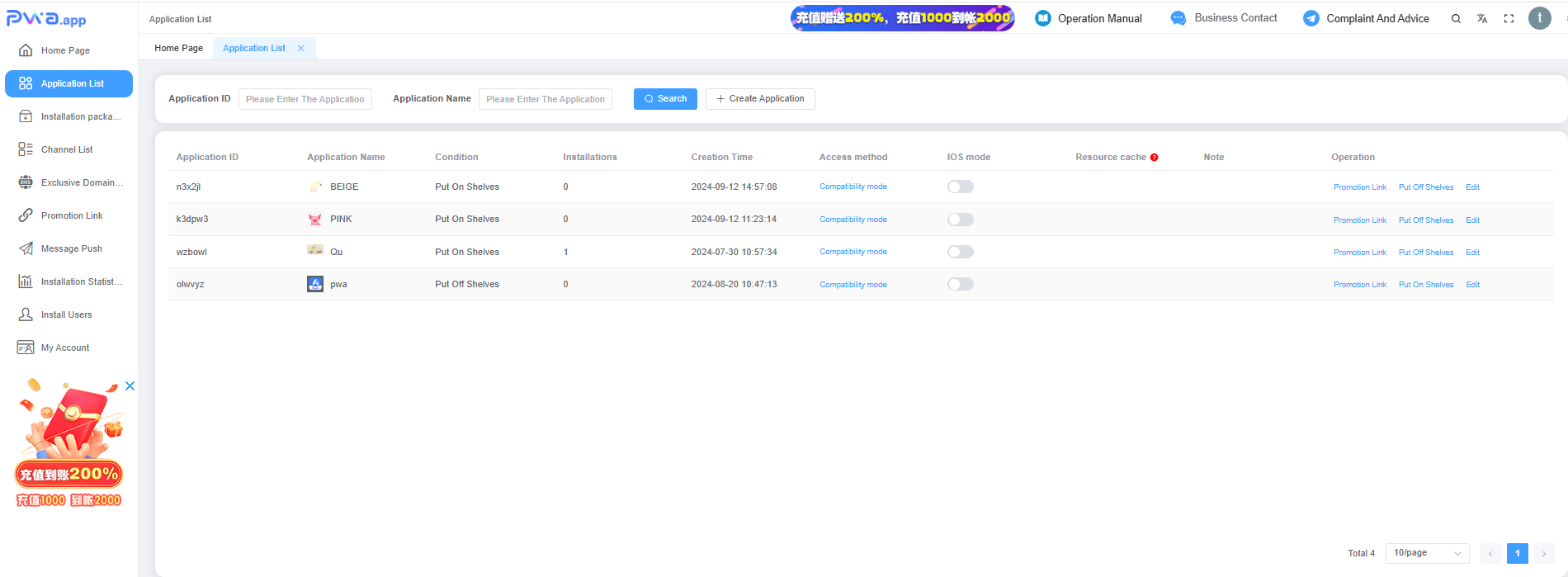
- Application ID:Each different application has a unique ID.
- Application Name:Displays the added application name, and you can modify it in the edit.
- Condition:It is divided into two states: put on shelves and put off shelves. Under the put off shelves state, users can still enter the corresponding application installation page, but the application cannot be downloaded and installed normally.
- Installations:It shows the number of applications installed by each application. The number of applications installed by the same user is only 1.
- Creation Time:This is the time when the application is created.
- Access method:PW2A app acceess method, devide to simulation APP jump and compatibility jump.
- IOS mode:After the download page is enabled, users can normally access the download page on ios. After the download page is disabled, users still use the old redirect page and close it by default.
- Resource cache:The resource cache mode applies only to applications whose access mode is Emulated APP. By enabling resource caching, static resources can be packaged into client apps, increasing user access speed and saving server traffic resources. It should be noted that when the application of the merchant is updated after this function is enabled, it is necessary to click 【update cache】 to synchronize the static resources of the client.
- Note:Note added for the application.
- Promotion Link:Click to display the promotional link for the app. You can create multiple links for one app.
- Put Off Shelves:You can switch the status of the current applicaiton. After the applicaiton is put off shelves, the installation button will change to the status of "put off shelves".
- Edit:Edit existing apps, see
App Listfor details.